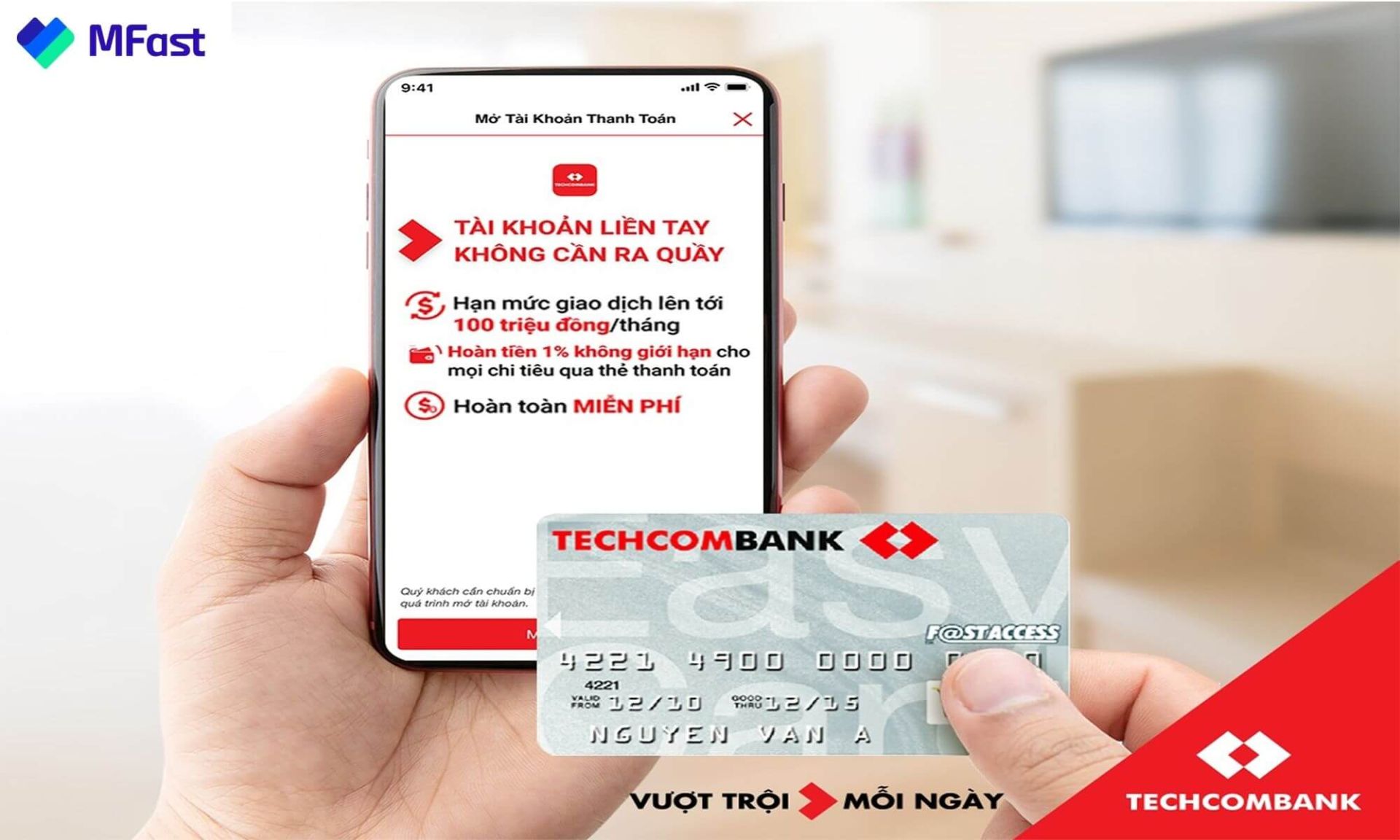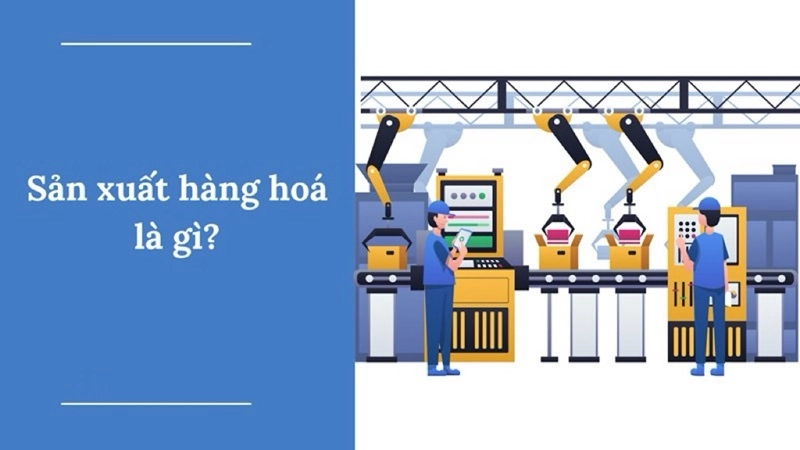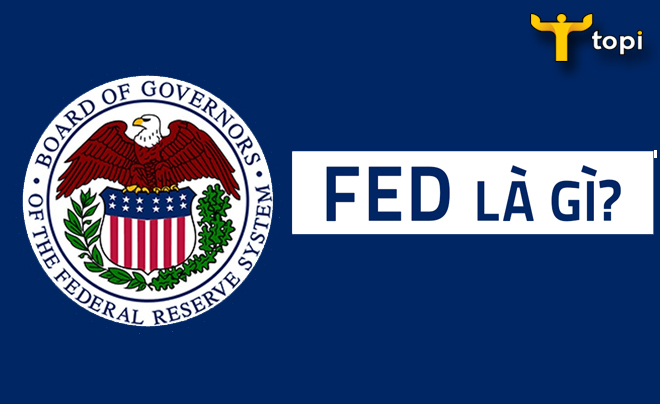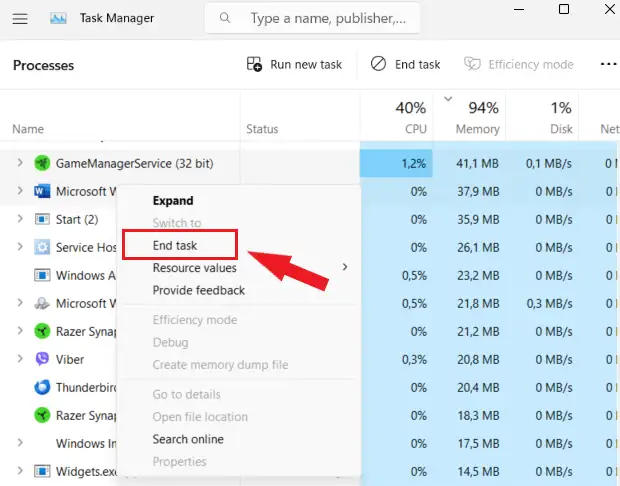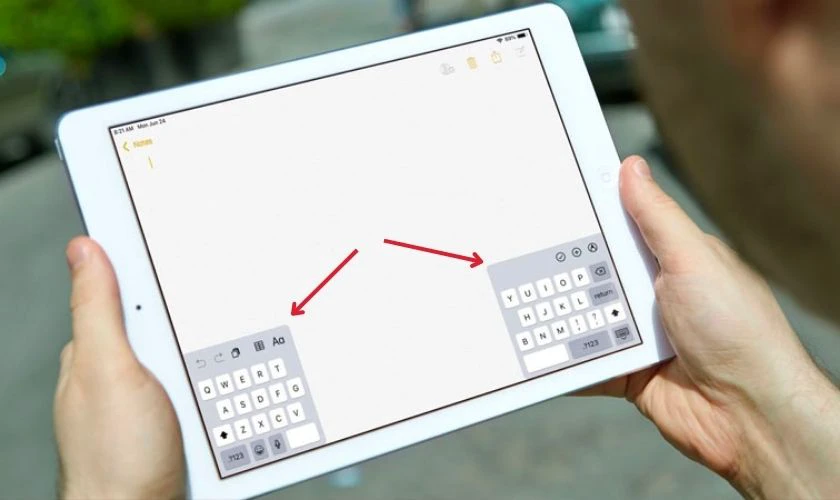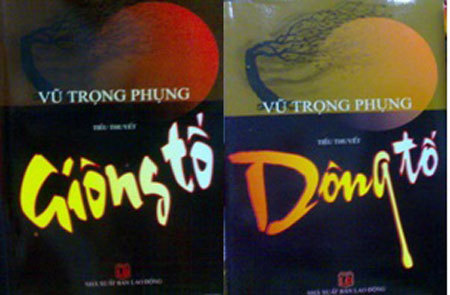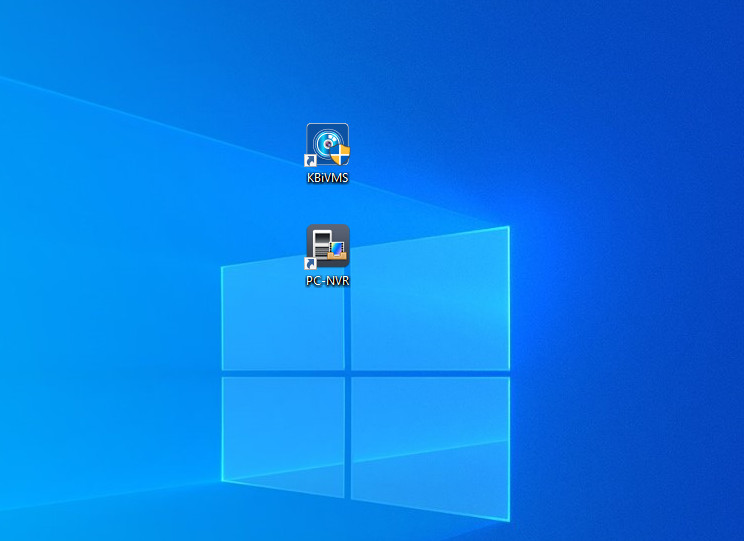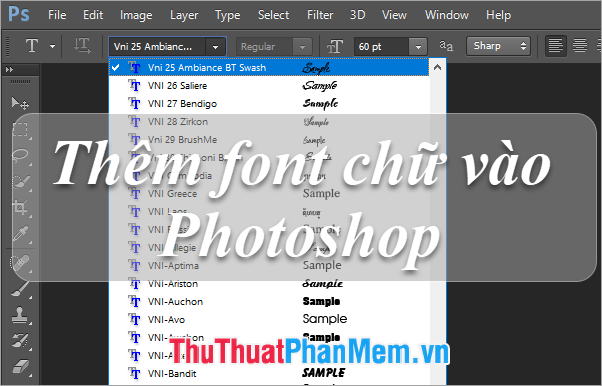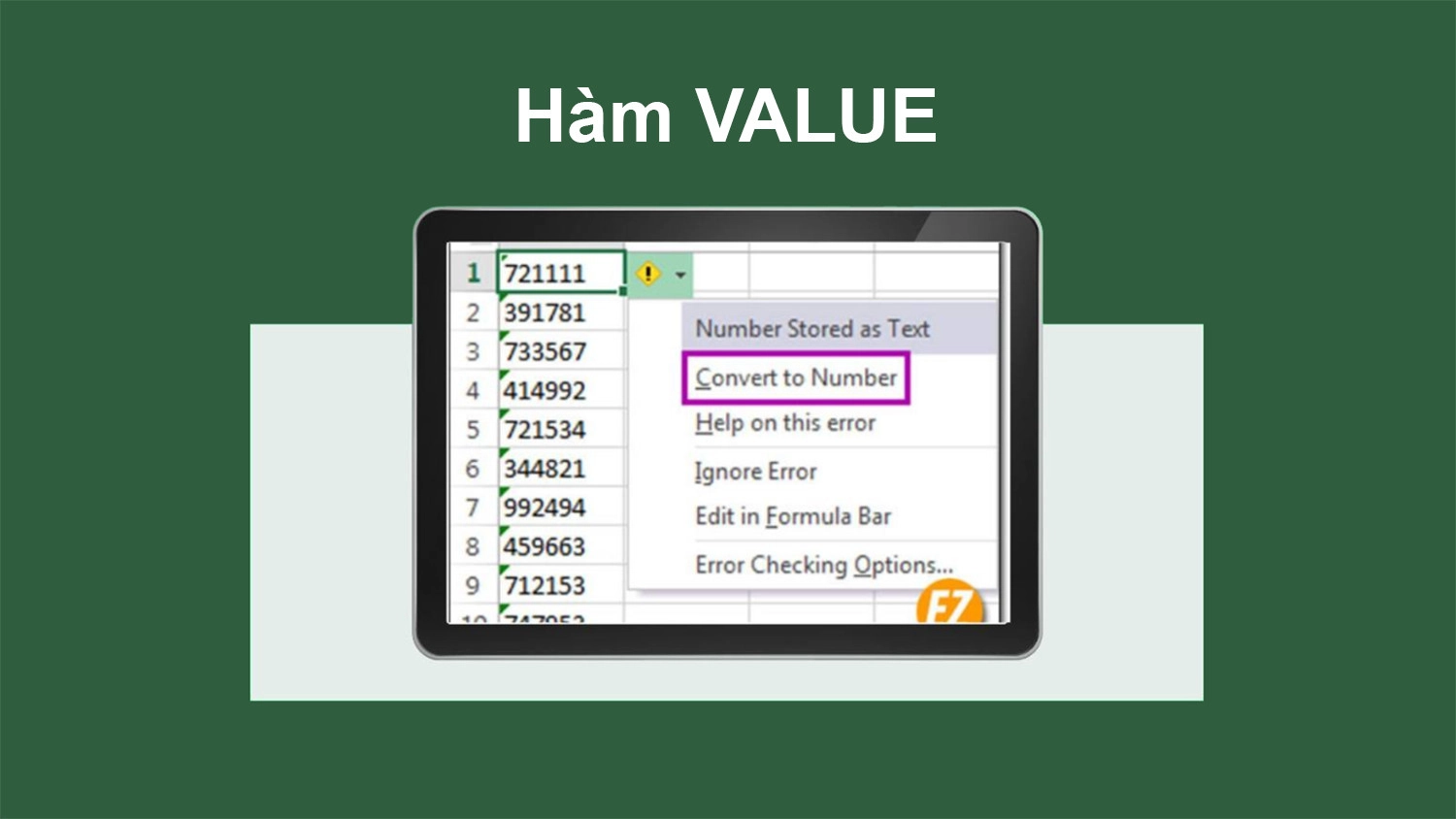Keep your Gmail inbox neat and tidy by turning your emails into Todoist tasks. The integration is available as a Google Chrome extension or a Google Workspace add-on. Learn the difference between the two, and how to set up, use, and remove the integration.
Install the integration
When installing the Gmail integration, you’ve got two options:
You can use both simultaneously or stick to one, whichever works best for your workflow.
Install the Chrome extension
- Go to the Chrome Web Store.
- Search for Todoist for Gmail.
- Click the Add to Chrome at the top-right. A pop-up will appear.
- Select Add extension.
You can even use Todoist directly in Gmail after installing the extension:
- Select an email.
- Click the Add to Todoist button in the toolbar.
- Minimize the Todoist panel.
Use the Chrome extension
With the Chrome extension, you can turn emails into Todoist tasks or open these same emails through Todoist.
Add tasks through Gmail
- Open the email you want to turn into a task.
- Click the Todoist icon in the menu bar above the email. A new Todoist task with the email subject and link as its name will appear at the bottom-right.
- Click Add task.
Open emails through Todoist
Click any task created with the Chrome extension. A new browser window will open where you can view the email.
Remove the Chrome extension
If you no longer want to use the Gmail extension, follow the steps in the Google Support article to remove it.
Install the Workspace add-on
Get started by logging in to the Gmail web app and installing the add-on:
- Log in to https://mail.google.com
Click the plus symbol in the side panel. This opens the Google Workspace Marketplace.
If the side panel is not visible, click the left chevron button at the bottom-right to toggle it on.
- Search for Todoist for Gmail.
- Click Install.
- Authorize the integration.
- Click Allow.
Use the Workspace add-on
With the Workspace add-on, you can use the Gmail web app or Gmail mobile apps to turn emails into Todoist tasks or open emails from Todoist:
Add tasks through Gmail
Open emails through Todoist
Remove the Workspace add-on
If you no longer want to use the Todoist for Gmail Workspace add-on, here's how to remove it:
- Log in to mail.google.com.
- Click the Todoist icon in the side panel.
- Click the three dots icon at the top-right.
- Select Manage add-on.
- Click Todoist for Gmail.
- Click Uninstall.
Get in touch
If you’re having trouble installing or using either the Todoist for Gmail extension or the Todoist Workspace add-on, get in touch with us.
We— Rikke, Marija, Keita, or any of our other teammates—will gladly help you troubleshoot these issues.